Follow the steps below to set-up and program the Axis Q1700 camera system for LPR.
Initial Set Up Steps:
Hit camera IP
Leave the root username.
Enter the system password.
Set the IP address using current schemes.
Continue through the auto-calibration process.
Zoom Set Up Step:
Set the zoom to 25%. This will be a decent baseline for these cameras and can be later adjusted as required.
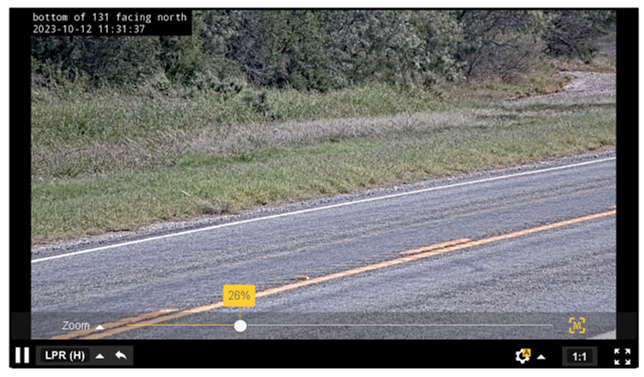
Illumination and Shutter Set Up Steps:
Select “Settings” from the bottom right of the screen.
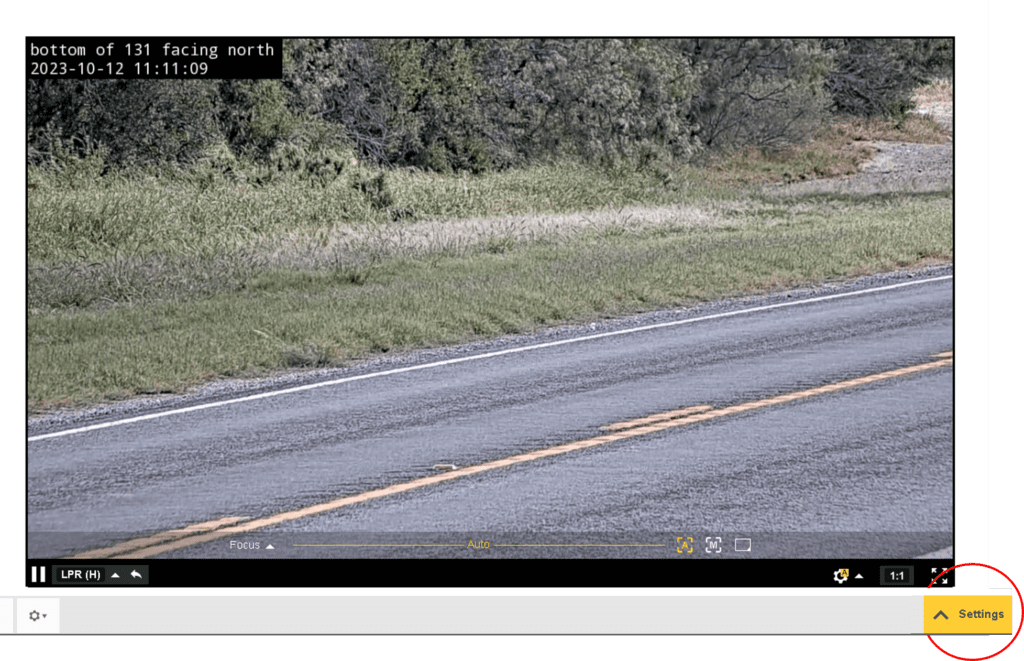
Select the over arrow until you see the “Image” screen.
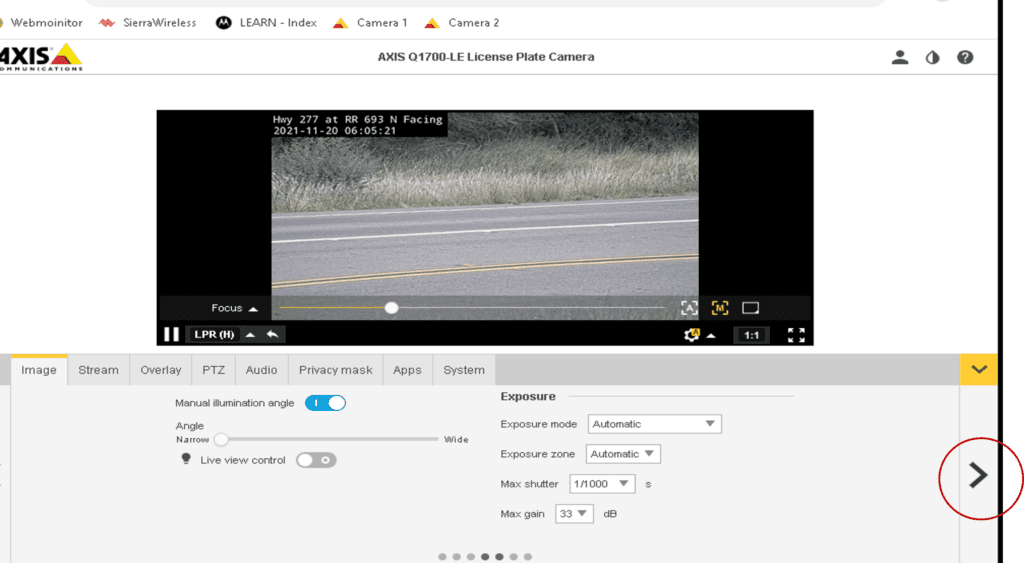
Turn on the “Manual illumination angle” toggle, and slide the adjustment bar to the narrow setting.
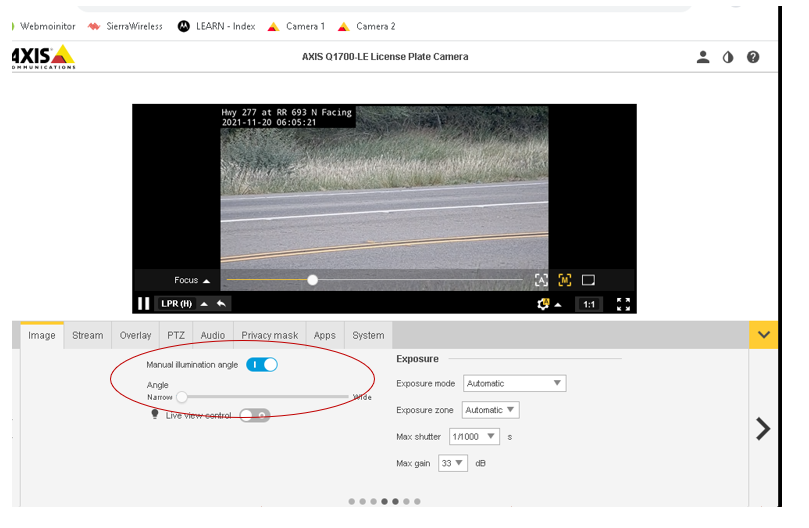
Set the “Max shutter” to 1/1000 then arrow over to next screen.
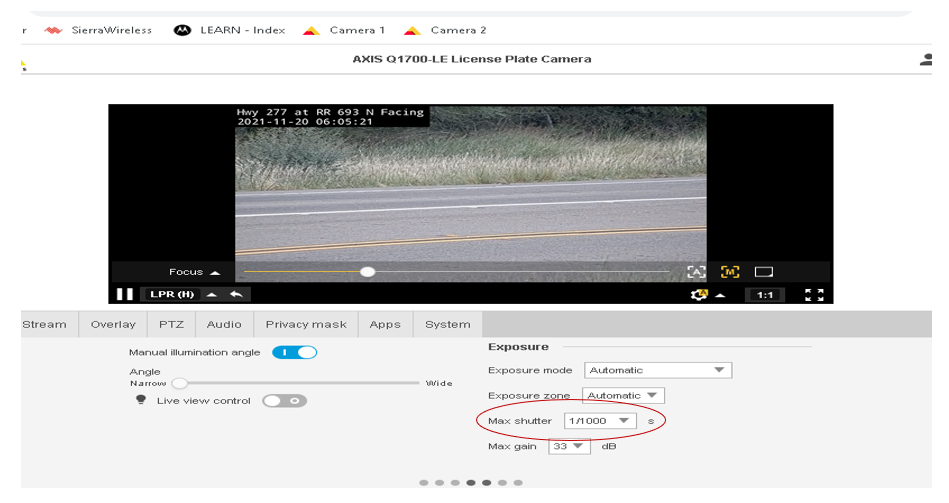
Set max gain to 27.
Set exposure level to 31.
Max the low motion blur and fully open target aperture.
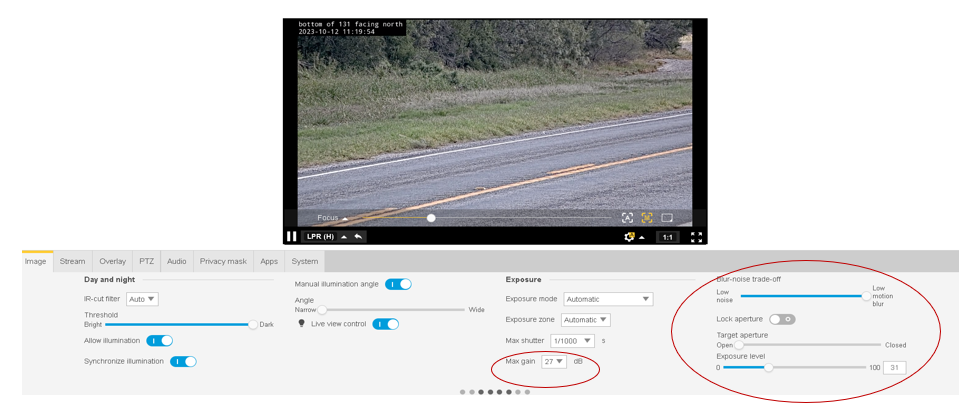
Arrow over to the last page in the image tab.
Turn on “Electronic image stabilization” and set the “Stabilizer margin” near minimum.
Change the “Capture mode” to no WDR.
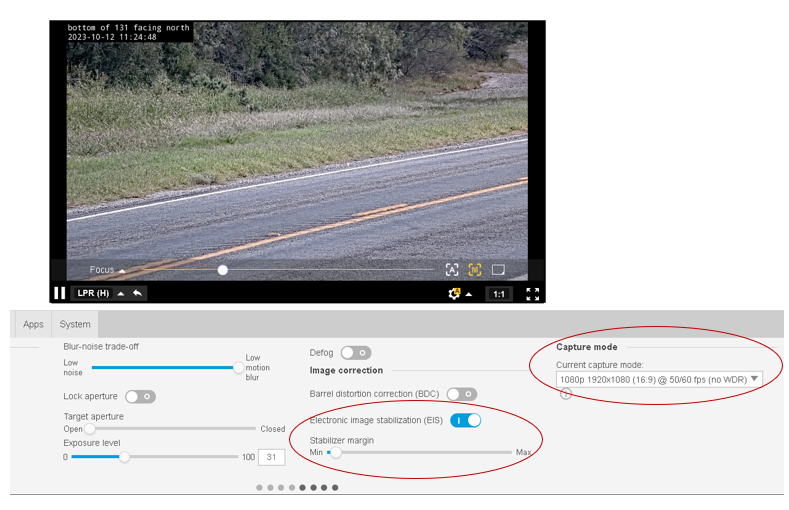
Firmware Update Steps:
Select the “System Tab”, then “Maintenance”.
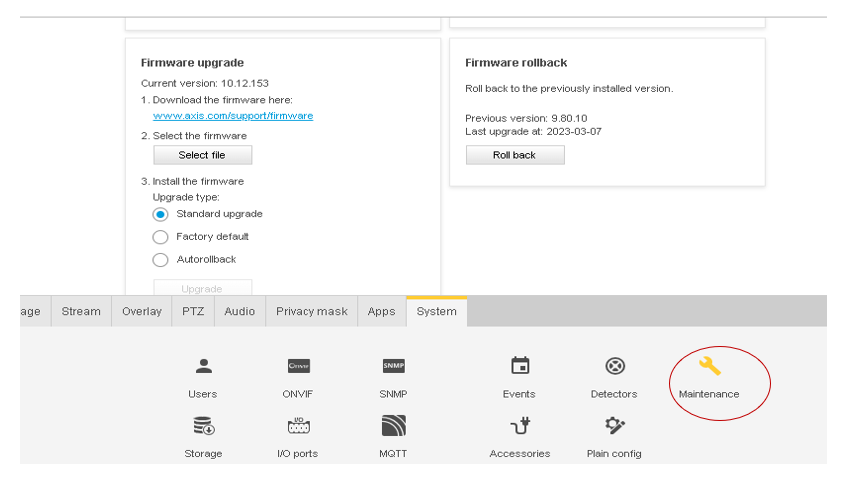
Select the link and download the latest firmware.
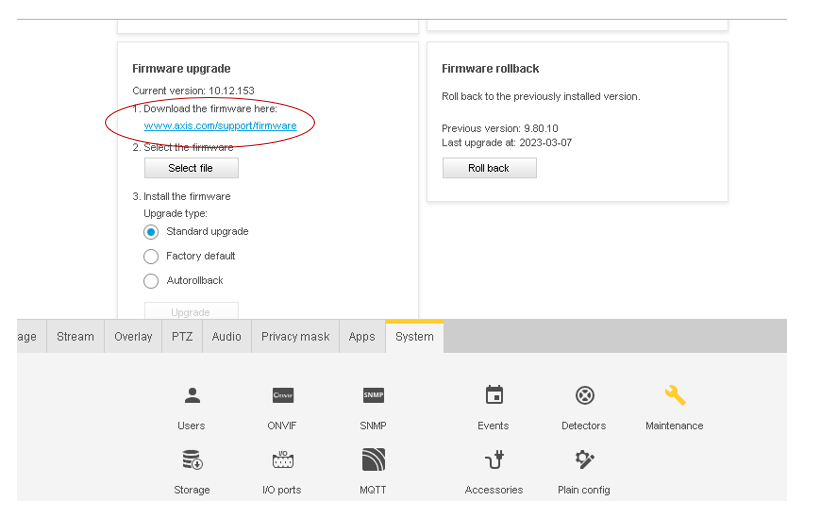
After the download completes, select the file you downloaded and hit the “Upgrade” button.
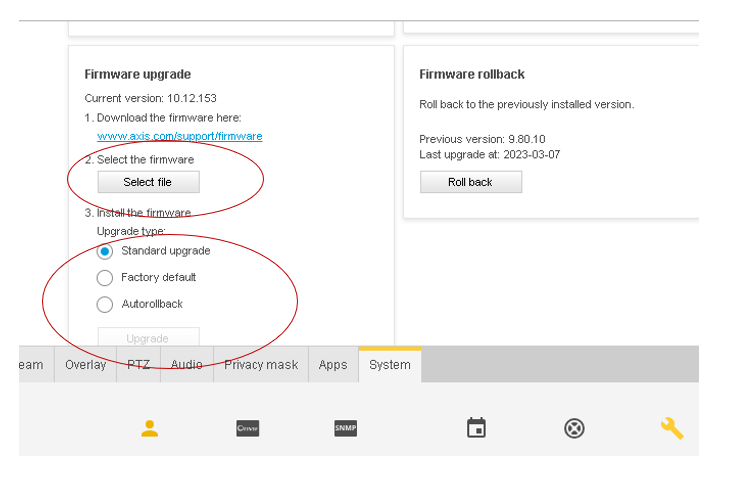
Your camera is now updated and configured. Please revisit any step above to make any required adjustments.