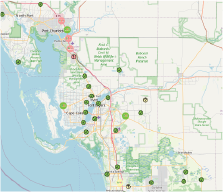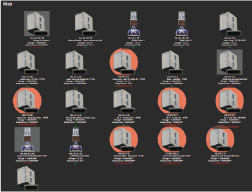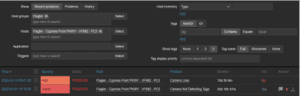Thank you, and congratulations on the purchase of your new Vetted Covert Utility Box. This guide contains the information you need leading up to the delivery and through the implementation of your new system. Please review the sections below and let your Vetted Customer Success representative know if you have questions.
Implementation Team Members #
This section outlines the various teams that will support you through your order, build, and delivery process. You may contact your sales rep or the corresponding Vetted team at any time.
Production Team #
Vetted’s Production Team is your initial POC who will be guiding the process from the time a Purchase Order (PO) is received through the delivery of your Utility Box. The Production Team responsibilities include:
- Confirmation of Order Details
- Providing Router IMEI information and shipping instructions for SIM card
- Confirming Covert Utility Box Delivery Location
- Coordinating Covert Utility Box Delivery Instructions
Vetted Security Solutions Support #
The Vetted Security Solutions Support team is committed to answering all your day-to-day questions as quickly as possible. Please see the steps below for the support process:
- Go to https://vettedsecuritysolutions.com/support/
- Click on the “Support Ticket” Icon
- Choose from the following options: LPR Technical Support, License Key Request, Account Management, CCTV and Surveillance, Thermal Camera Support, or Other Questions
- When opening a support ticket, if you have multiple physical sites and or equipment impacted, please create an individual ticket for each. Do not bundle multiple different physical sites/equipment in the same support ticket.
- Please provide the following information: Your Name (Contact Name), Phone Number, Email, Company/Department, a summary, and a detailed description of the issue you are having. Attachments are optional
- Press send to notify our help desk, and a confirmation email will be sent to the email address that you have provided
- Once the ticket is updated/ or closed, it will send you an email notifying you that the support request has been modified/ or completed
For issues requiring immediate technical support, please call the Vetted Security Solutions office number at (727) 440-3245 Ext 1.
System Components #
The covert Utility Box is designed to resemble a standard Utility Box and can be easily mounted on power poles or other suitable structures. It is built to last, providing durability and protection against environmental elements. The Utility Box is specifically designed to accommodate the Axis Q1700, offering a secure and discreet solution.
Receiving your Covert Utility Box #
This guide provides general guidance and understanding of the delivery process for your new equipment to include roles and responsibilities for us at Vetted Security Solutions and You the Customer.
Confirmation Email of Order: #
Vetted: Email from the production team will provide device IMEI and request a SIM card from the end-user during the build process.
Customer: Provide SIM Card to production during the standard production cycle, or we can walk you through installation of the SIM card after delivery.
Please Note: We stock AT&T FirstNet SIMs. For customers wanting a FirstNet SIM, we need an authorized FirstNet point of contact (POC) on the agency account and can then provide SIM/activation on the agency account at an additional fee.
Coordination of Utility Box Delivery: #
Vetted: Provide Driver ETA & Contact information to RSM, CSM, and End User POC. Vetted will send an email to confirm the shipping POC, and address.
Customer: Provide POC for delivery and any pertinent details such as delivery hours or drop off instructions.
Validate Camera: #
After delivery, and physical inspection of the Utility Box there are a few things that can be done pre-deployment to ensure you have a functioning product and to save time in the field.
- Verify all electronic components power up. Refer to the Utility Box quick start guide for Powering on your equipment.
- Install the Sim card if it was not provided to our production team during the building process.
- Obtain all necessary permissions for the pole location you will be mounting equipment and the necessary agreements for power.
- Please note- The customer is responsible for obtaining power at the desired location and electrical hook up.
Utility Box Pre-deployment Setup #
Once the Utility Box has been unboxed, and administrative paperwork handled it is time to begin getting your Utility Box ready for initial deployment. Please refer to the Utility Box Quick Deploy Guide for step-by-step instructions.
If a SIM card was not provided to Vetted prior to delivery, you will need to activate a SIM card. To accomplish this, you will need the IMEI for the router in the Utility Box. Vetted support can provide you with the IMEI number. It should also be listed on the label inside of the Utility Box. Please contact your agency’s IT department for assistance. Once you have the SIM card on hand it will need to be inserted into either the A or B slot. Please reference the Utility Box Quick Deployment Guide for SIM card installation and configuration of the modem.
Please note- You will need a Phillips head precision screwdriver to access the SIM card slots. You will also need a monitor, HDMI cable, keyboard, and Mouse for the initial set up.
Electrical Requirements and Estimated Power Draw #
The Covert Utility Box is designed to run off AC power. It can accommodate Voltage from 90-264V to give you a wide variety of deployment locations. The Utility Box comes standard with a 6-foot power cord ready to be plugged into an electrical outlet. Please refer to the quick start guide for more information on the electrical hook-up.
If your Electrical provider needs to know the power draw of the system, it is approximately 0.5 amps at 120V AC or 60 watts.
Installation Process #
Installing the 5G covert Utility Box with the Axis Q1700 is a straightforward process.
- Find a suitable location on a power pole or other structure for mounting the Utility Box, obtain all necessary permissions, and power to the location
- Ensure that the mounting surface is secure and stable.
- Attach the Utility Box securely to the mounting surface using the provided mounting brackets and hardware. (Please reference the Utility Box quick start guide for pictures and recommended tools)
- Follow the electrical connection guidelines to power the Utility Box and camera.
Utility Box FAQ’S #
What voltage does the Utility Box require?
90-264V AC
What is the estimated power draw for the Utility Box?
60 watts or approximately 0.5 amps at 120V AC
Maintenance and Troubleshooting #
Regular maintenance is crucial to ensure optimal performance and longevity of the system. Here are some guidelines to follow:
- Periodically inspect the Utility Box for any physical damage or signs of tampering.
- Keep the Utility Box clean by removing dust, dirt, and debris from its surface.
- Check the Axis Q1700’s lens and housing for any obstructions or dirt accumulation.
- Regularly update the camera’s firmware to benefit from the latest features and security enhancements.
- If you encounter any issues, please visit our website’s support tab and open a trouble ticket here:
https://vettedsolution.atlassian.net/servicedesk/customer/portal/1/group/1/create/1
Thank you for choosing our product, and we are here to assist you every step of the way.
Support Process #
Another option for support is to create a service ticket through our website. Those steps are outlined below:
- Go to https://vettedsecuritysolutions.com/support
- Choose tech support
- Choose technical support
- Provide a summary and description of the issue you are having, and we will have a record of the ticket in our system.
- Once the ticket is closed it will send you an email notifying you that what has been done.
For additional technical support, call the Vetted Security Solutions at (727) 440-3245 and then dial 1. This will take you directly to our Service desk.
Remote Support Tool #
Some support calls require further analysis of the client’s database, process or setup to diagnose a problem or to assist with a question. Vetted Security Solutions will, at its discretion, use an industry-standard remote support tool. Support can quickly connect to the client’s desktop and view the site’s setup, diagnose problems, or assist with screen navigation. More information about the remote support tool that Vetted Security Solutions uses is available upon request.
Please visit https://vettedsecuritysolutions.com/support/ for support or visit
https://vettedsecuritysolutions.com/contact/ for inquiries on adding TechAlert to your agency’s support procedures.
TechAlert is an optional add-on that allows agency managers and power users to view all deployed equipment, receive alerts, have automated corrective actions taken in event of field level issues, and a host of other customizable features. A screenshot of the map interface and dashboard overview is included below: