If desired, you can view the data that transmits from an ALPR’s power supply to the TechAlert server. This includes the power supply’s temperature and voltage readings.
For specific instructions, see:
- Viewing Power Supply Data in Real Time, below
- Viewing Power Supply Data for a Selected Time Period
Viewing Power Supply Data in Real Time
This section describes how to view power supply data that is currently transmitting from in-field ALPR(s) to the TechAlert server. These transmissions display in list format and include both temperature and voltage readings.
1 If it is not already selected, click the Monitoring tab at the top of the page.
2 Click the Latest data tab. The Latest data page displays.
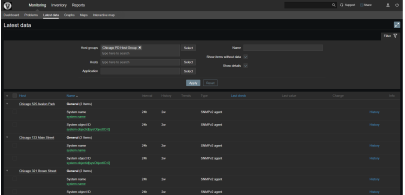
3 If the agency(ies) you wish to report on display in the Hosts box, proceed to the next step.
– OR –
If the agency(ies) you wish to report on do not display in the Hosts box, click the Select button to the right of the Hosts box. The Hosts popup displays.
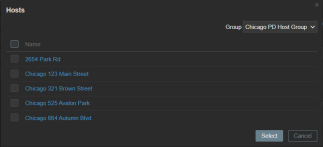
4 To view data transmissions for all your ALPR systems, select the Name checkbox.
– OR –
To view data transmissions for some but not all of your ALPR systems, select the appropriate checkbox(es).
5 Click the Select button. The selected ALPR(s) display in the Hosts box.
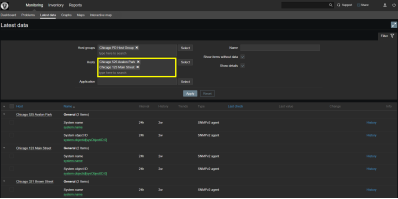
6 Click the Apply button. The system begins streaming the live data transmissions for your selected ALPRs.