This application note describes some basic but important steps for a first-time user to operate Wanco Traffic Data Collector (WTDC) that is installed with a Wanco Speed Trailer, or a Wanco Message Sign Trailer.
1. Turn Classifier Radar Head to 45 Degree
This is very crucial for the classifier radar head to collect more accurate traffic data for you. Please follow the Decal on the back of the cabinet of the Speed Trailer, of the top of the control box of the Message Sign Trailer.
2. Power On WTDC and Check Status
Do the following to power on WTDC:
Power on WTDC: turn the rotary switch to RUN position.
Check Status – 1: Within a few seconds, you will see the STATUS LED _rest blink RED once for about 5 times, and then blink GREEN twice per period.
Check Status – 2: When a vehicle is passing by WTDC, you will see STATUS LED blink YELLOW, indicating that the vehicle data has been collected.
3. Verify Clock and Time zone
For you to collect traffic data with correct time stamps, it is important to set Clock correctly and Time zone to your location. These steps require you first to enable WTDC’s Wi-Fi interface and then to use your mobile device that can connect to the Wi-Fi.
Enable Wi-Fi: plug the provided USB -Wi-Fi Adapter into the USB Slot.
Connect Your Own Mobile Device: using your mobile device to look for Wi-Fi SSID Wanco TDC, and then connect to it with password wancotdc, all in lower case.
Connect Mobile Web Browser to WTDC: using your mobile web browser to connect to this
Verify Clock and Time zone: within the connected web page, and navigating to STATUS session, you can see Radar System Time and Time zone Name. If any one of them needs to be
corrected, do the step below.
Correcting Clock/Time zone: navigating to the SETTING session, verify that both the Clock and Time zone are correct. If not, just follow the instructions on the screen to correct them.
4. (Optional) Calibrate Speed Readings
If your WTDC comes with a Wanco Speed Trailer, you may want to calibrate the speed reading from the classifier radar head with the speed reading that is displayed by the speed trailer. Please refer to the Wanco document of Frequently Asked Questions for Using Wanco Traffic data Collector.
5. Delete Old Traffic Data
Before starting to collect new traaffic data for anew location, you should always delete the old
data stored inside WTDC.
Delete Traffic Data: Press the Push Button underneath STATUS LED and hold it down for 30 beeps in a row or until you see the LED start blinking YELLOW with a long beep sound.
Wait for data being deleted: When you see STATUS LED start blinking GREEN again, you know the old Traffic data has been deleted.
6. (Optional) Calibrate Vehicle Classification
You can _ne tune vehicle classification by using a mobile device that connects to the Wi-Fi interface of the WTDC. Please refer to the Wanco document of Frequently Asked Questions for Using Wanco Traffic Data Collector.
7. Download WTA Desktop Software
You can download the latest software of Wanco Traffic Analyzer (WTA) from Wanco’s website. Using WTA desktop application, you can generate some graphical charts from the collected Traffic data. Here is how to download it:
Enter the URL of
http://www.wanco.com/downloads in your web browser
Click on File downloads
Enter guest for both User-Name and Password
Navigate into the folder of Traffic Data Classifier Software
Download a _le that looks like Wanco Traffic Analyzer v.1.2.0.zip
Then unzip the _le and install WTA on your Windows computer
8. Download Traffic Data
You can download the recorded Traffic data from WTDC in one of the following ways:
Using USB Thumb Drive: by plugging a USB Thumb Drive into the USB SLOT, the Traffic data will be automatically copied onto the thumb drive in just a few seconds.
Using Wanco Traffic Analyzer application: If your WTDC has a cellular modem installed, you can download the Traffic data through the Internet connection.
9. Further Documents
There is an FAQ document available for you, in addition to other documents, to download from the same Wanco Support site of http://www.wanco.com/downloads , navigating through File Downloads (using username guest and password guest), and into the folder of Traffic Data Classifier Documents. The FAQ document has much more information on how to best operate your WTDC.
10. Wanco Technical Support
We are here to assist you if you have any questions. You can reach our Wanco Technical Support by calling (800)-972-0755 during business hours.