This section describes how to view the current (daily) problem records for all your agency’s ALPR systems.
1 Make sure the Customer Dashboard displays. (If necessary, click the Monitoring tab followed by the Dashboard tab.)

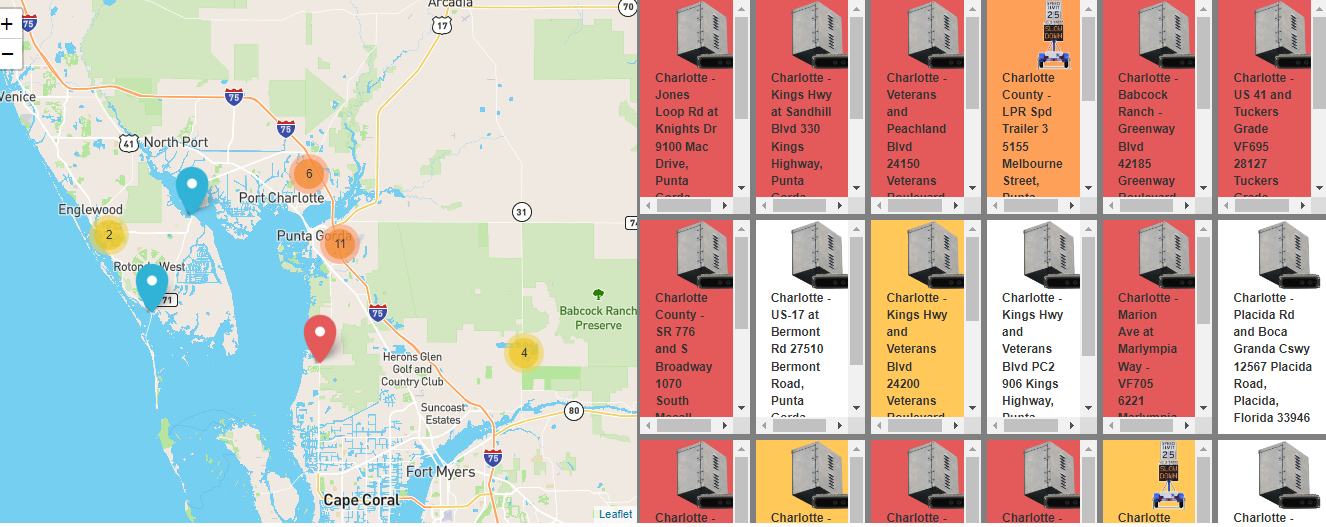
All unresolved problems display in the Problems box. If any of the highlighted fields are blinking, it indicates that the problem was either created or resolved within the last five minutes.
The columns in the Problems box are described in the following table.
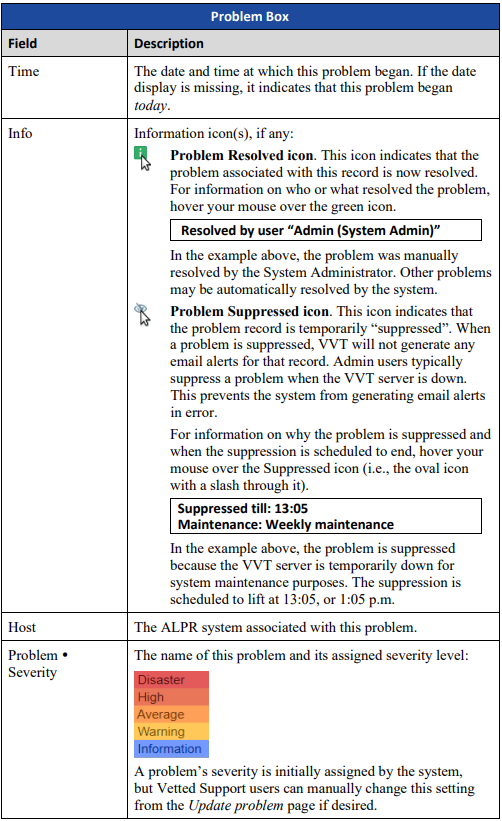
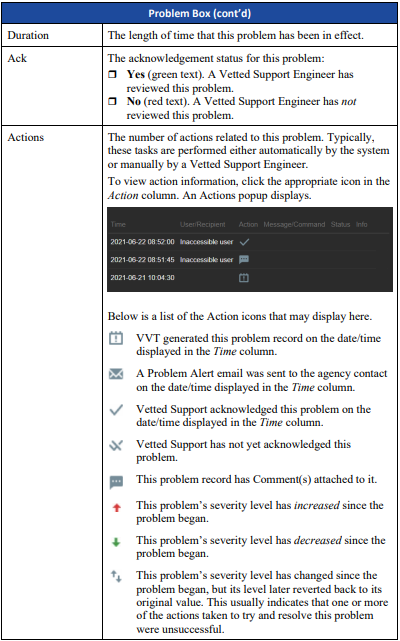
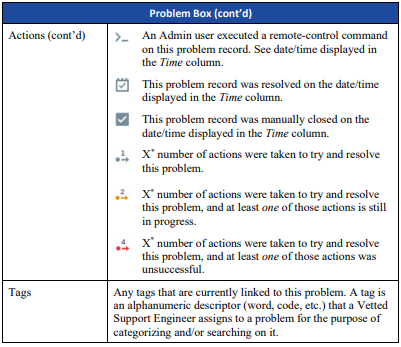
2 To view the error message associated with a particular problem, click the appropriate link in the Problem Severity column. The following popup displays.
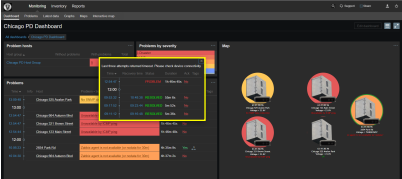
The error message displays at the top of the popup (Last three attempts returned timeout. Please check device connectivity). If the same error occurred earlier in the day but was resolved, a record of that error will display at the bottom of the popup.
3 To close the popup, click the X icon in the upper right corner of the popup.