This section describes how to view unacknowledged problems for selected ALPR(s). Typically, these are new problems that Vetted Support has not had a chance to review yet.
After a Vetted Support Engineer reviews a problem for the first time, he usually selects the Acknowledge checkbox on the Update problem page. This changes the problem’s status from Unacknowledged (default) to Acknowledged.
HINT: Whenever you’re reviewing a problem record, you may want to check the value of the Ack (Acknowledged) column. If Ack = Yes, you can assume that Vetted Support is aware of the problem. If Ack = No, it means that Vetted Support is probably not aware of the problem.
1 If it is not already selected, click the Monitoring tab at the top of the page.
2 Click the Problems tab. The Problems page displays.
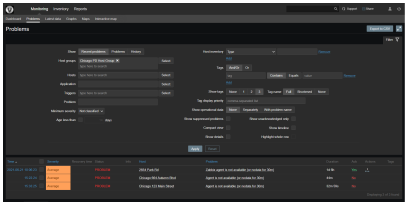
By default, the Problems section displays both acknowledged and unacknowledged records.
3 Click the Select button to the right of the Hosts field. The following popup displays.
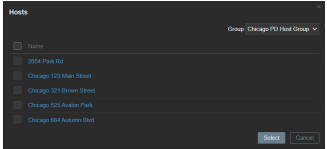
4 To view unacknowledged problems for all your ALPR systems, select the Name checkbox.
– OR –
To view unacknowledged problems for some but not all of your ALPR systems, select the appropriate checkbox(es).
5 Click the Select button. The selected ALPR(s) display in the Hosts field.
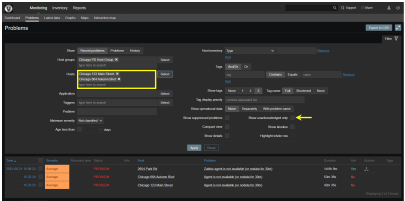
6 Select the Show unacknowledged only checkbox (see yellow arrow above).
7 Click Apply. If there are any unacknowledged problems for your selected ALPR(s), they will display at the bottom of the page.
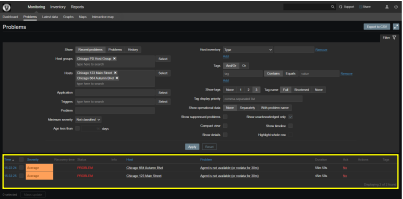
Note that the value of the Ack (Acknowledged) column is No for both records, indicating that these problems are unacknowledged.