Follow the steps below to download and install graphics to your message trailer.
Download the Wanco Graphic zip file and Wanco Graphics app packet from the bottom of the instructions guide then follow the steps below.
Message Transfer
Unzip the file MessageTransfer.zip to the root directory of a flash drive.
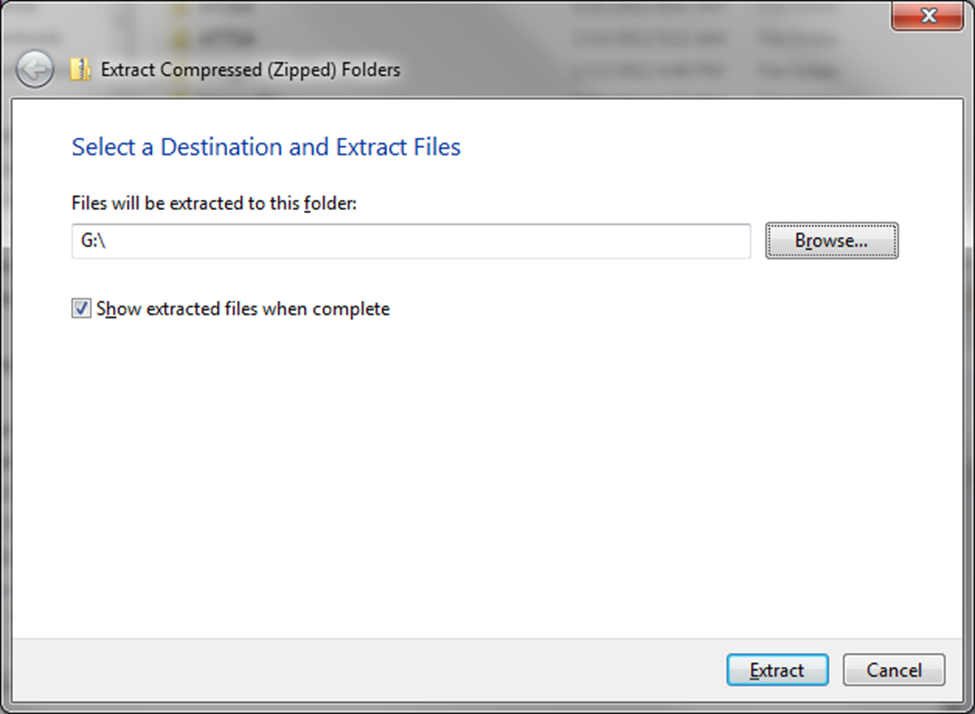
You should see at least these files in the flash drive:
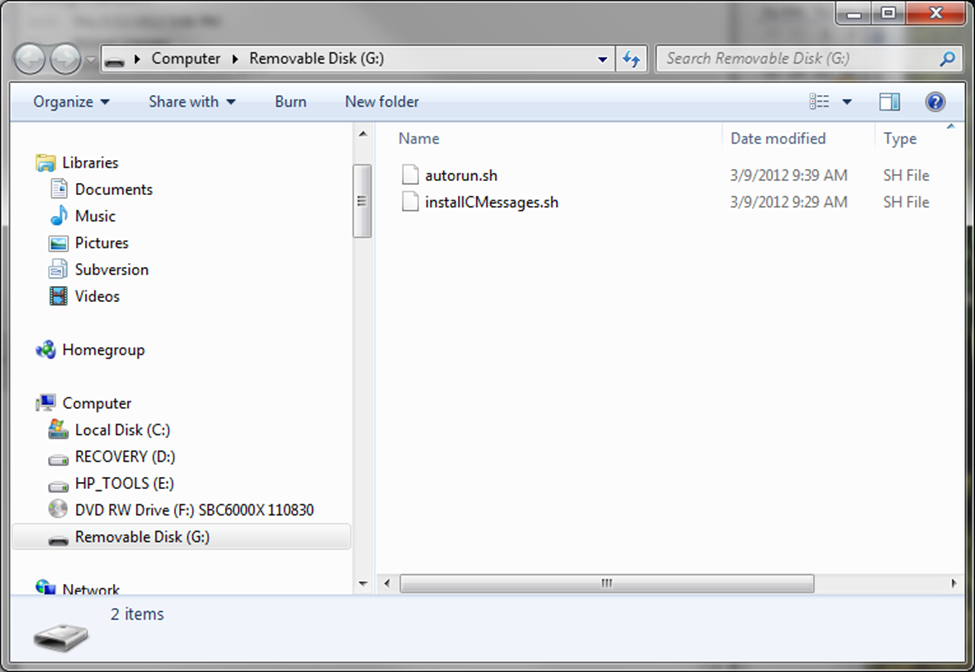
To transfer messages:
In the WancoGraphics program,
Open the message.
Select File->Export to File.
Then enter the message number and follow the prompts. This will create a CXXX.multi file where XXX is the message number.
Copy this CXXX.multi file to the root directory of the flash drive
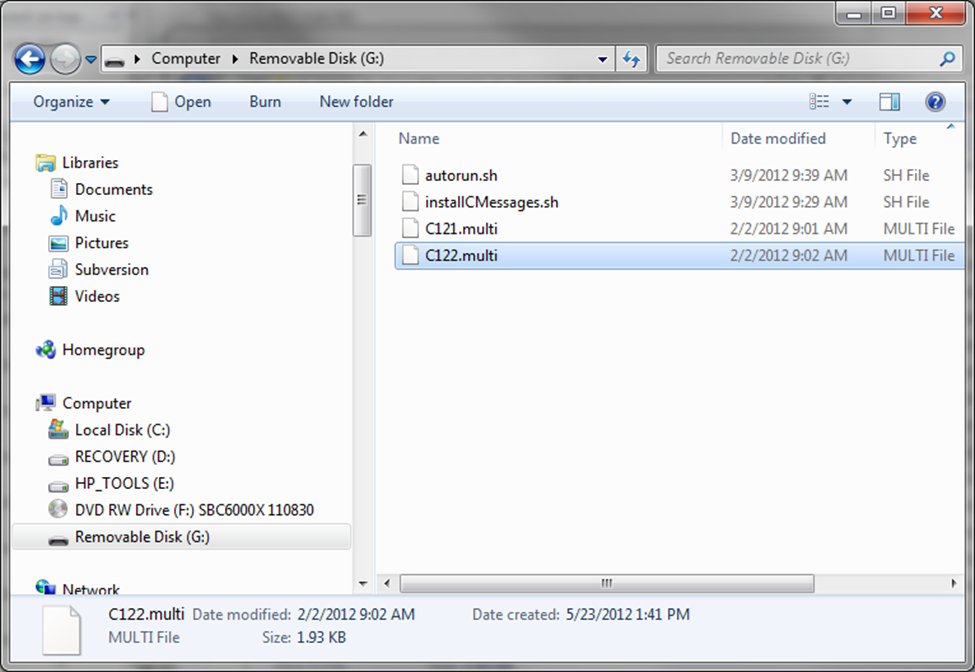
Eject the flash drive and remove it from your PC.
Show a message on the sign, so you can see when the sign restarts.
Insert the flash drive into the USB port on the front of the black box.
Wait until the sign restarts and then remove the flash drive. This will take less than 2 minutes.
The new messages will be available for immediate use.